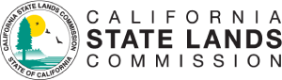The following information was compiled to help ensure public access to the California State Lands Commission’s April meeting.
April Meeting details
- Join the meeting over the web from your PC, tablet, or smartphone using the following Zoom link: https://us02web.zoom.us/j/84001787909?pwd=bmdKWlRGQ0hha0RQSDc2SzFxMFFHQT09
- Password: 724123
- Join the meeting by phone using the following call-in numbers:
- 1.301.715.8592
- 1.312.626.6799
- Use the Webinar ID 840 0178 7909
How can I speak on an item?
- Details on providing public comments are outlined in the Commission meeting agenda under the section called: Providing Public Comment.
Virtual meeting etiquette
- Use Zoom’s “Raise Hand” feature to indicate you would like to speak.
- Keep your microphone on mute when not talking to reduce background noise when others are talking.
- If calling into the meeting from a telephone, make sure you turn the volume down on any other video streams that are playing. This will eliminate audio feedback issues.
Steps to ensure the best view-only experience.
Follow these steps if you would like to watch the Commission meeting but don’t intend to speak on an item.
- Visit https://cal-span.org/
- For the California State Lands Commission meeting choose your preferred method
- Live webcast with agenda
- Live audio-only webcast
Steps to ensure the best interactive experience.
Follow these steps if you would like to watch and intend to speak on an item.
- The California State Lands Commission recommends watching the meeting using a PC or laptop for the best experience.
- Download the Zoom Desktop Client and make sure it is updated to the latest version.
- Verify the proper speaker and microphone devices are selected in the Zoom Desktop Client.
- Ensure you are using a reliable internet connection.
Other ways to join the meeting
-
- Using the Zoom Web Client from a PC or laptop using a compatible web browser such as Chrome or Edge. More information can be found here: https://support.zoom.us/hc/en-us/articles/214629443-Zoom-Web-Client
- Use the Zoom Cloud Meetings mobile app. Search for Zoom from the App Store on iPhones or the Google Play store on Android
- Getting Started with iOS: https://support.zoom.us/hc/en-us/articles/201362993-Getting-Started-with-iOS
- Getting Started with Android: https://support.zoom.us/hc/en-us/articles/200942759-Getting-Started-with-Android
- Call in by Phone. This is useful when the above options are not available or feasible for you.
- When joining by phone you can use the following two commands while in the meeting
- *6 to toggle mute/unmute
- *9 to indicate you are raising your hand
- More information can be found here: https://support.zoom.us/hc/en-us/articles/201362663-Joining-a-meeting-by-phone
- If you are viewing the live stream and decide to call in to speak on an item, make sure to mute the audio of the live stream. This will prevent audio feedback issues.
Need further help?
- Visit Zoom’s support page for detailed help on using Zoom. https://support.zoom.us/
- Having technical difficulties joining through the Zoom app?
- View the live stream at Cal-Span: https://cal-span.org/
- Make a comment using the call-in number (see above)
- Still no luck? Contact the Commission’s HelpDesk at HelpDesk@slc.ca.gov
- Assistance will be limited to ensuring the Zoom app is installed and that the proper speaker and microphone devices are selected.
- If our HelpDesk suspects the problem is related to an issue with the device, you will be referred to your device manufacturer for support.
- If our HelpDesk suspects the problem is related to networking or your connection to the internet, you will be referred to your Internet service provider for support.